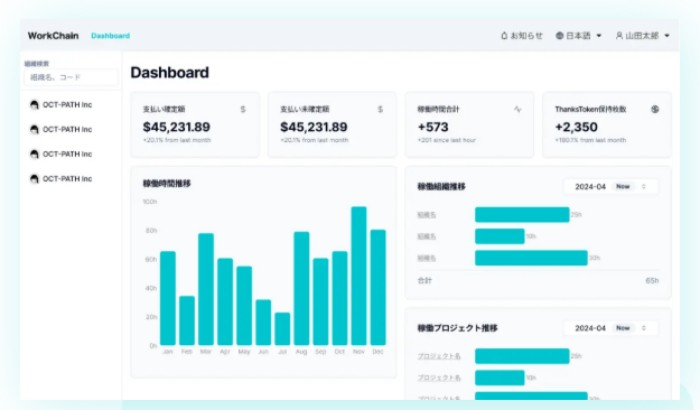
How to Record Attendance Reports
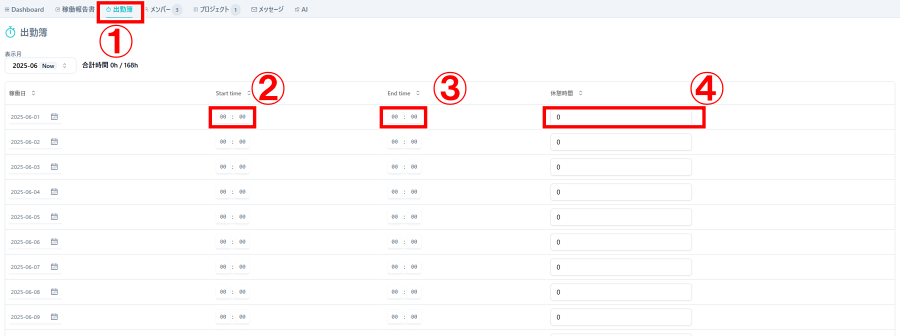
- Select the "Attendance Report" tab from the organization dashboard.
- Enter your clock-in time in the "Start time" field.
- Enter your clock-out time in the "End time" field.
- Enter your break time in minutes in the "Break time" field.
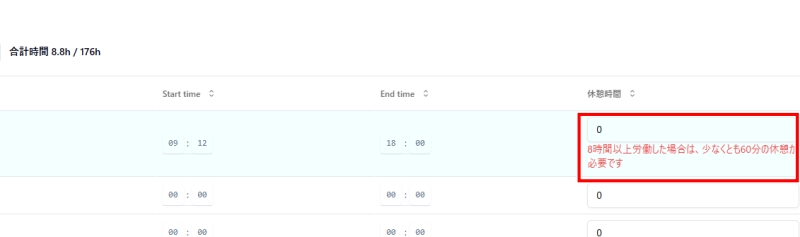
※If your total working hours exceed 8 hours and you have not entered at least 60 minutes of break time, an alert will be displayed.
How to Record Work Reports
For Report Submitters
Method 1: Add a Row and Enter Directly
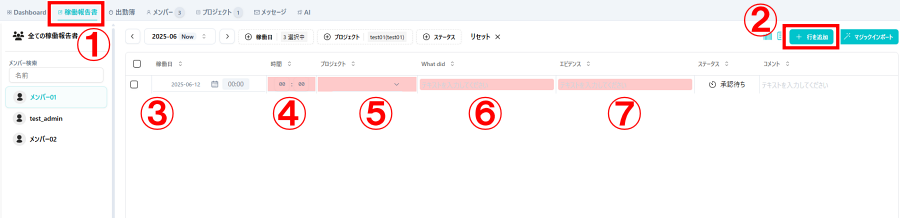
- Select the "Work Report" tab from the organization dashboard.
- Click the "Add Row" button.
- Select the work date.
- Enter the working hours.
- Select the project you participated in.
- Enter the details of the work performed.
- Enter evidence of the work.
Please include project URLs or a brief summary of meetings.
Method 2: Import and Fill In
You can record multiple work activities at once using the import function.
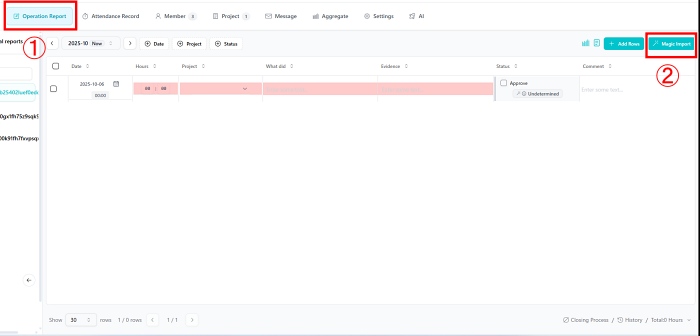
- Select the "Work Report" tab from the organization dashboard.
- Click the "Magic Import" button.
- Enter your work report in the "Contents" field following the input format example.
- Click "Magic Import" to generate the report.
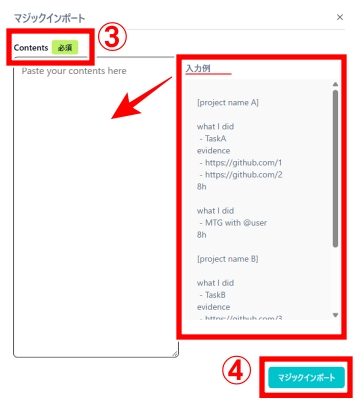
WorkChain(ユーザー) Recommended Article List
一般ユーザー向け・共通機能
| 一般ユーザー向け・共通機能 | |
|---|---|
| ログインとアカウント設定 | 招待から参加 |
| 出勤簿・稼働報告書 | メッセージ機能 |
| ダッシュボード機能 | |