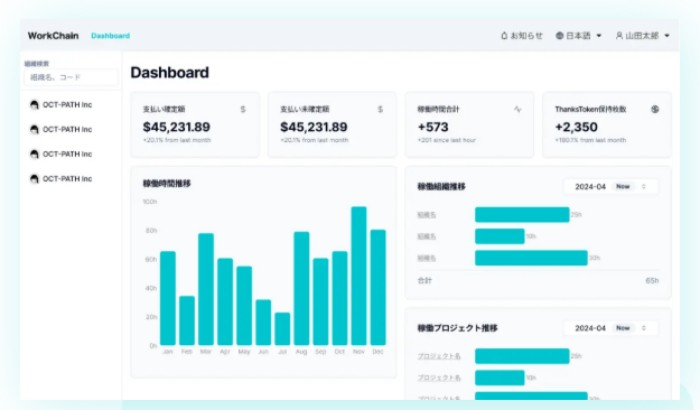
How to Log In
Log in from the Homepage
- Select the "Login" button at the top right corner of the WorkChain homepage.
- In the center of the modal window, click the "Login" button.
- Select or enter the account you wish to Sign In .
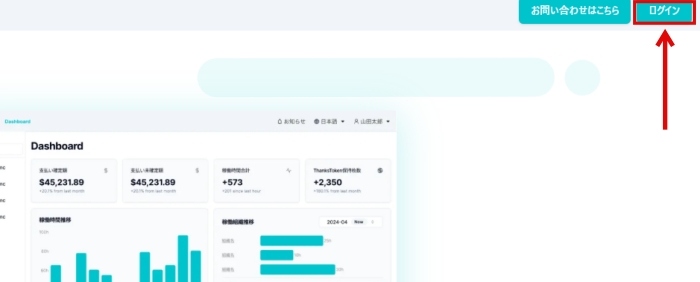
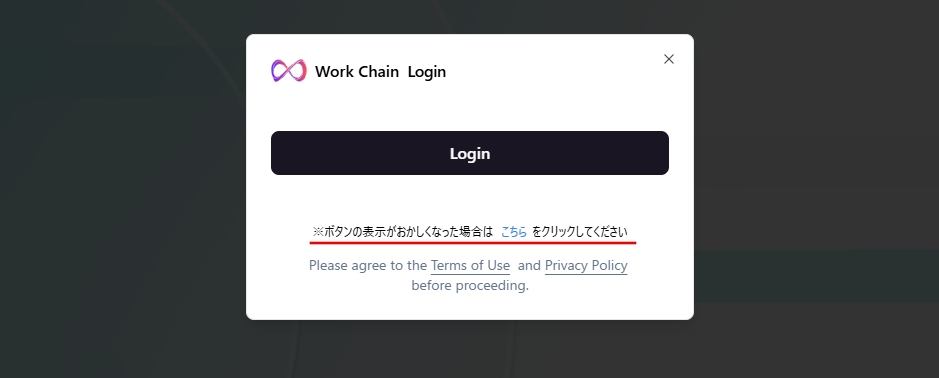
※If the button does not display correctly, try reconnecting using the "here" link at the bottom of the screen.
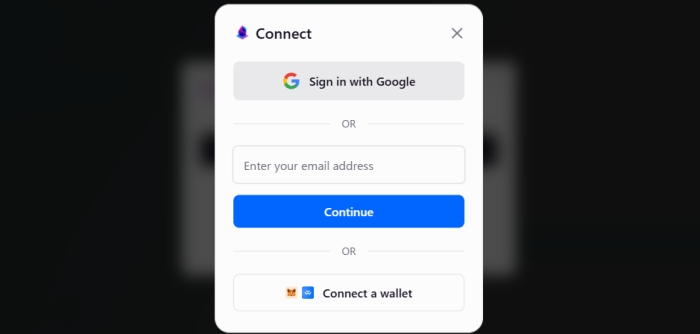
①Using a Google Account
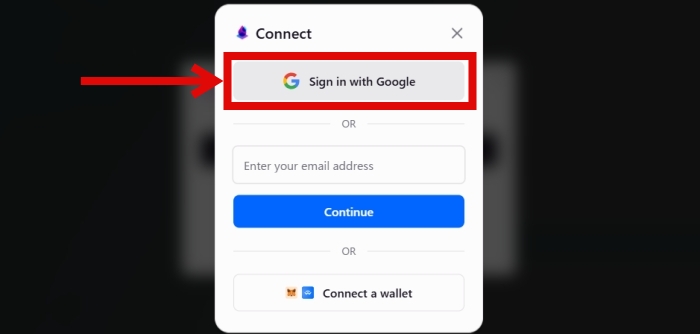
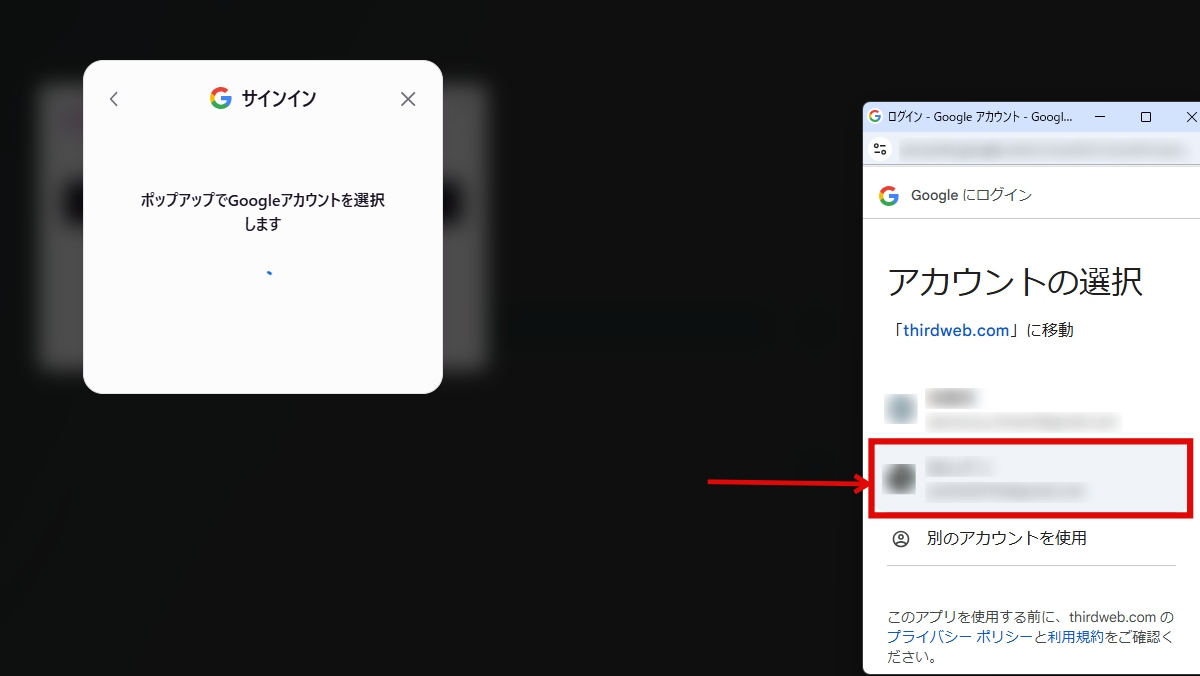
If you choose to sign in with a Google account, a Google account selection pop-up will appear. Please select the account you want to use.
②Using an Email Address
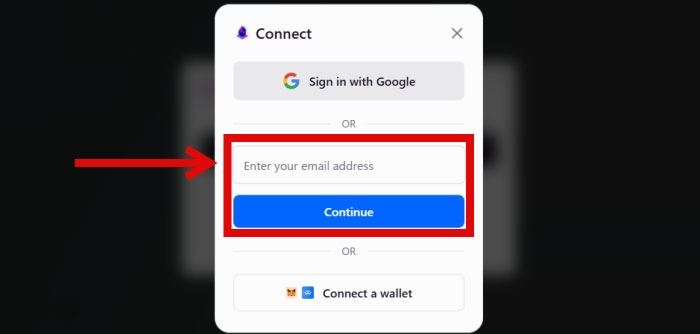
Enter your email address and click "Continue" to proceed to the authentication code input screen.
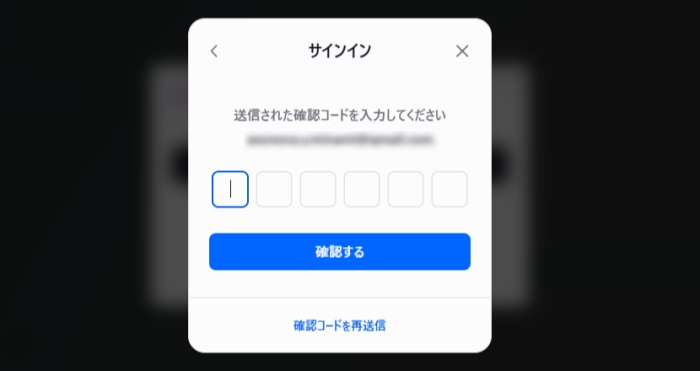
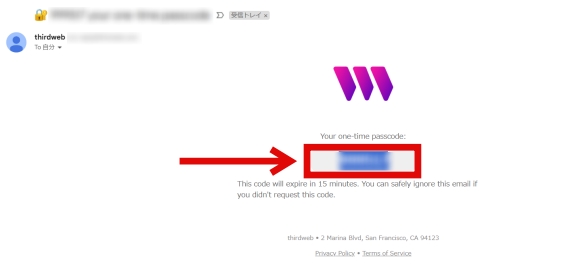
An authentication code will be sent to the provided email address. Enter the code to complete the login process.
③Using a Wallet
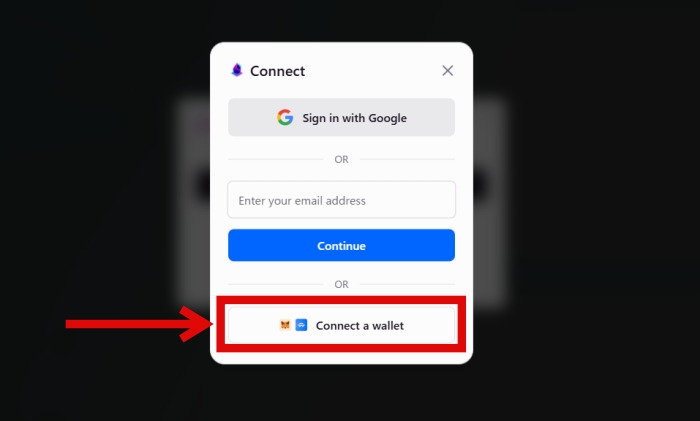
Click "Connect Wallet".
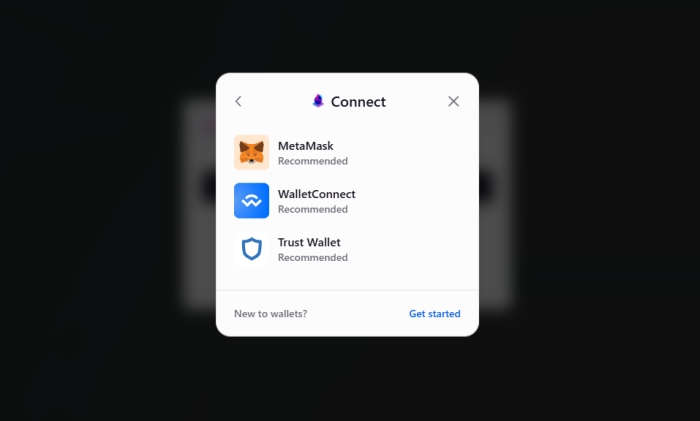
Choose the wallet you wish to use, and a QR code will appear.
Scan it with your wallet app or similar tool to connect.
Initial Account Setup (SignUp)
① Selecting a Role
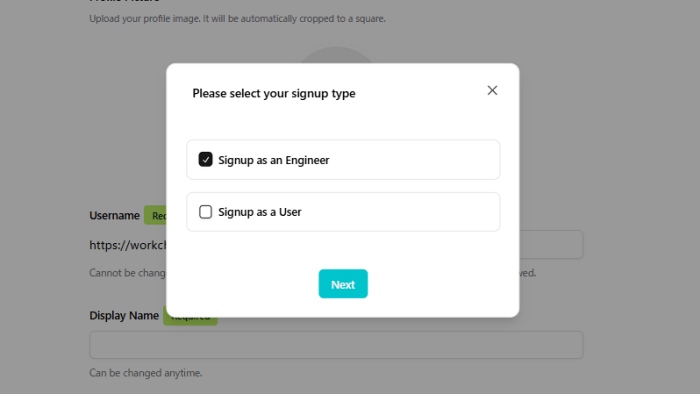
Select a user.
② Account Setup
When logging in for the first time, you will need to set up your account.
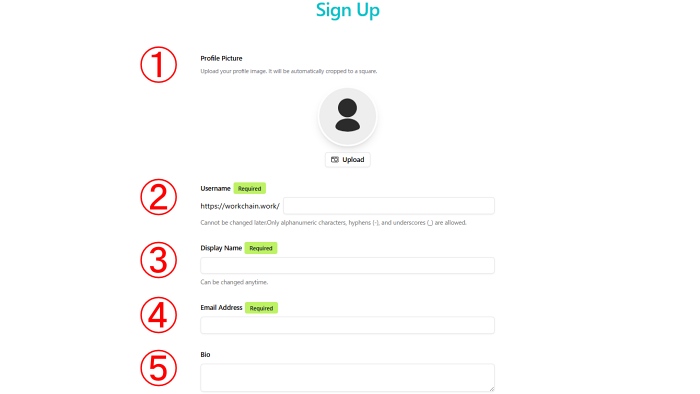
- Upload a profile image (Required)
- Enter your username (Required)
- Set your display name to be used within WorkChain (Required)
- Enter your email address (Required)
- Provide a brief self-introduction (Optional)
- Select your position within the organization or project
(Required) - Upload your résumé (Required)
- Sign in to your GitHub account (Required)
- If you have received an invitation, enter your invitation code in the designated field.
※Without a profile image, it may be difficult to distinguish users. Please upload an image that allows others to easily recognize you.
※This cannot be changed later. Only alphanumeric characters are allowed; symbols are limited to hyphens (-) and underscores (_).
For Engineer Registration
If you are registering as an engineer, please also complete steps ⑥–⑧ below.
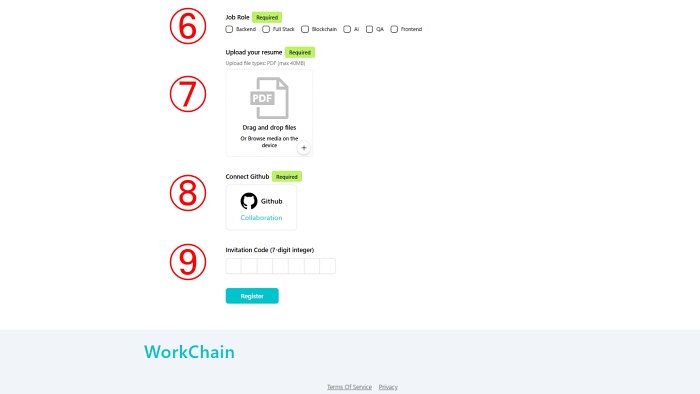
※Please upload the file in PDF format.
WorkChain Recommended Article List
一般ユーザー向け・共通機能
| 一般ユーザー向け・共通機能 | |
|---|---|
| ログインとアカウント設定 | 招待から参加 |
| 出勤簿・稼働報告書 | メッセージ機能 |
| ダッシュボード機能 | |
管理者向け機能
| 管理者向け機能 | |
|---|---|
| メンバーの招待 | 稼働報告書の承認 |
| メンバー管理・設定の変更 | プロジェクトの追加 |